Basic Instructions
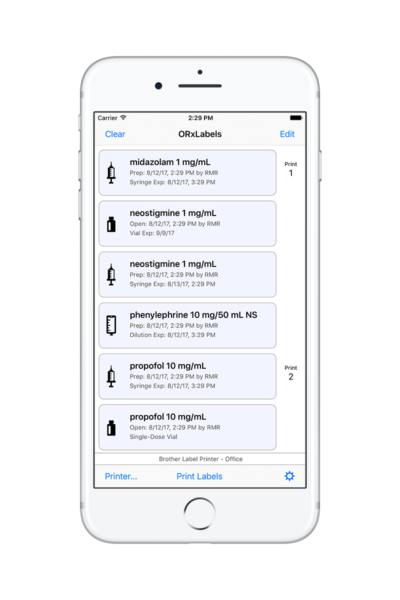 The main screen of the app displays a scrollable list of labels that can be selected for printing. The app initially comes with a list of many commonly used anesthesia medications. The labels are sorted by number printed, last date printed, or alphabetically depending upon user preference.
The main screen of the app displays a scrollable list of labels that can be selected for printing. The app initially comes with a list of many commonly used anesthesia medications. The labels are sorted by number printed, last date printed, or alphabetically depending upon user preference.
Tapping on a label selects it for printing. Multiple copies of the label can be printed by tapping on the label more than one time. If a label is accidentally tapped on too many times, the number of copies to print can be reset to zero by holding a steady touch on the label for over one second. Alternatively, tapping on the Clear button at the top left will reset the number of copies to print to zero for all labels.
Tapping on the Printer… button on the bottom left will display all of the AirPrint label printers that are connected to the same wireless network. The desired printer can be selected. The app will maintain a connection to the selected printer as long as the ORxLabels™ app is running or existing as a background process on the iOS device. This prevents having to re-select the printer each time labels are printed. The selected printer can be changed at any time.
Clicking on the Print Labels button on the bottom center will launch the printing process. No further user interaction is required unless there is a printer error due to lack of label media or some other problem.
Types of Labels
Syringe labels are the most common type of label. This label identifies the drug and it’s concentration, the date and time it was prepared, and the date and time after which the medication should no longer be used. Syringe labels can be edited to specify a elapsed number of hours that the medication can be used or the elapsed time can be set to zero for immediate use only medications. The expiration date and time is automatically calculated from the time the label is printed.
Vial labels are used to document the date and time when a medication vial has been opened. If the vial is a multi-dose vial, the expiration date is automatically calculated based upon the number of days of allowed use after having been opened. If the vial is not multi-dose, then the label will print “Single-Dose Vial” on the bottom line. Medications that have a limited shelf life after being removed from refrigeration will prompt the user to enter the out of refrigeration “do not use after” date and will print out which date occurs first. The expiration date is automatically calculated from the date the label is printed.
Dilution labels are used when a liquid medication is diluted by another solution. This is common for medication such as ephedrine or phenylephrine. This label is similar to a syringe label but also documents the volume and type of solution used for diluting the medication.
All of the labels document the user initials, if they have been entered in the Settings page of the application. Each type of label has an graphic that represents the label’s type. The type of label is also identified in the label’s bottom line as a prefix to the expiration date and time.
Editing Labels
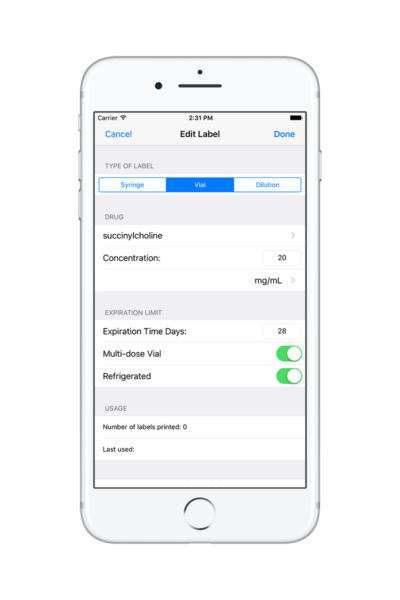 Existing labels can be edited or deleted, and new labels created, by tapping on the Edit button in the top right. This opens a view that displays a list of all of the existing labels. They are sorted alphabetically and grouped by type: syringe, vial, or dilution.
Existing labels can be edited or deleted, and new labels created, by tapping on the Edit button in the top right. This opens a view that displays a list of all of the existing labels. They are sorted alphabetically and grouped by type: syringe, vial, or dilution.
Tapping on the plus icon at the top right will create a new label and open the edit page for that label. Tapping on an existing label will open the Edit Label view and allow the user to edit any of the label’s attributes. An existing label can be deleted by tapping on the Delete Label button at the bottom of this view.
The expiration time limits for each drug in the initial database supplied with the app are provided only as an example and should not be used until they have been approved by the pharmacy department of your health care facility.
Expiration times are dependent upon the stability of the specific medication as well as the potential for microbial contamination. Medication expiration times vary by the specific drug, by the manufacturer, and by the specific formulation. The expiration times also vary by the environment and technique in which the medication is transferred from the original container to a secondary container.
Before First Use
Verify iPhone® or iPad® is connected to the same wireless network.
Launch ORxLabels and top on the Settings icon on the bottom right.
Enter your initials.
Select the label media type loaded in the printer.
Verify expiration time limits with your pharmacy.

Printing Labels
Select the labels you wish to print by tapping on each label.
Tap on the Printer… button on the bottom left to select the desired printer.
Tap on the Print Labels button.
